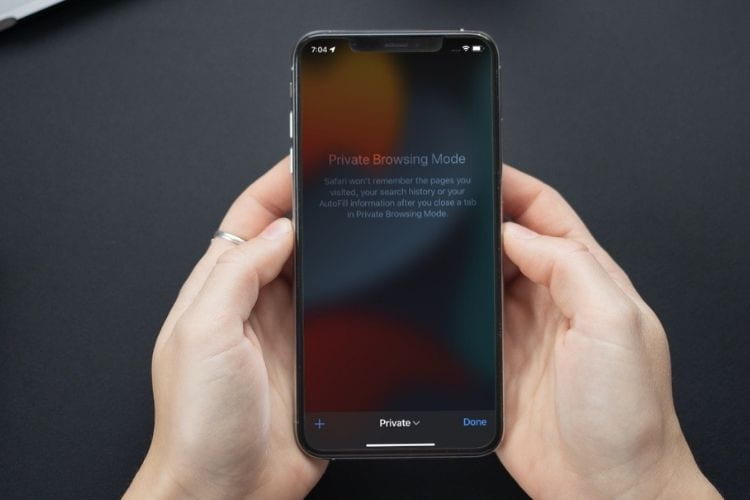Are you an Apple device user, or are you planning to get an iPhone or iPad? Apple is a big brand that is well-known for designing smartphones, computers, and laptops. All Apple devices come with multiple great features that work to provide the best experience to their users.
And among all other gadgets, iPhones and iPads have always been the most preferred and popular Apple devices. iPhones and iPads are commonly used Apple products all around the world.
Whether it’s an iPhone, iPad, or Mac, all the devices this company produces come with some pre-installed programs, and Safari is one of them. Safari is the default browser on iPhone, iPad, and macOS, and the company first released it in 2003. Using this browser is also easy for any Apple device user.
Apple has recently announced the arrival of the iPhone 13. And with this, the company is also set to release the latest version of its operating system, iOS 15. This upgraded version of iOS includes various excellent features that will boost the experience of iPhone and iPad users.
For instance, notifications have been redesigned in iOS 15, which means the users can now add contact photos for people and even increase the app icons’ size. Along with this, Safari in iOS 15 also looks completely different because of the revamped design and user interface. The way to open a private tab in Safari is now different.
In iOS 14, the users had to tap on the tabs button and then choose the option of “Private” to enter the private browsing mode. But in iOS 15, you might face issues finding this option.
Now you must be wondering how you can browse privately in Safari in iOS 15. If you want the answer to this question, you will have to read this entire post. The following article will let you know how to enable the Safari private browsing mode in iOS 15 on your iPhone.
Enabling Safari Private Browsing Mode in iOS 15
Because of the significant design change, some of the options in the Safari browser are placed differently, but their functionality remains the same. And enabling the private browsing mode is still simple for anyone.
There are multiple methods through which any iPhone user can turn on the private browsing mode in Safari in iOS 15 with much ease.
Here, we have mentioned two simple techniques that include some instructions to follow. So, let’s get started with discussing the first method now:
Method 1: Enabling the Safari Private Browsing Mode in iOS 15 Using the Long-Press Shortcut
It is the first technique that you can follow to turn on private browsing mode in Safari in iOS 15. Go through the steps mentioned here:
- First of all, unlock your iPhone, and then you will have to launch the Safari browser.
- After launching the browser, navigate to the bottom right corner of the screen and long-press the tabs icon. Now, a menu will pop up on your device screen, and here, you will have to choose the option of “Private/New Private Tab.”
- The address bar on the browser page will now turn dark, and you will see the message “Private Browsing Mode is Enabled” appearing on your screen.
- And that’s it. You can now browse the web knowing that Safari will not save your browsing history.
If you wish to disable the private browsing mode at any time, you can do so by long-pressing the tabs icon. And then, tap on the “X” tabs from your custom Safari tab group.
Alternative Method to Open a Private Browsing Window in Safari on iOS 15
You can also turn on the private browsing mode in the Safari browser in iOS 15 from the tab menu. Here are the instructions that you will need to follow:
- Start by launching the Safari browser on your iPhone running iOS 15, and then go to the bottom right corner of the screen and tap on the tabs icon.
- Next, you will have to tap on the “X Tabs” option that you will see located at the bottom center of the screen. Proceed further by tapping on the “Private” option.
- Now, tap on the “+” icon that you will see located on the bottom left corner of the screen, after which a new private Safari tab will open up on your iOS device screen. You can now start browsing anonymously.
So, these were the two simple methods through which any iPhone user can enable the private browsing mode in the Safari browser in iOS 15. And that’s all for now. Thanks for reading this entire post. And If you wish to know more about iOS 15, please check out the related articles by visiting our official website right away.
SOURCE:Enable Safari Private Browsing Mode in iOS 15 on Your iPhone